Ok guys these install instructions will hopefully be all you new guys
need to install MWS. I present you the Picture Guide to Installing MWS
for Windows. Everything with a black or white border around it is meant
to get your attention as that is the focus of the picture.
Step 1 - Go to
>>THE MWS Download Page<< and download Magic Workstation. Be sure to make note of the destination folder, or pick your own location:
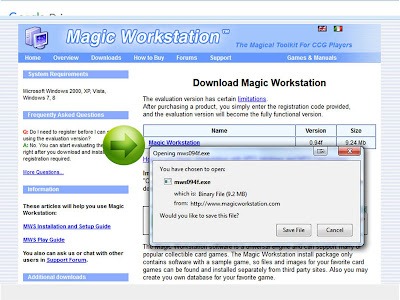 |
| Click the HYPERLINK indicated to Download. |
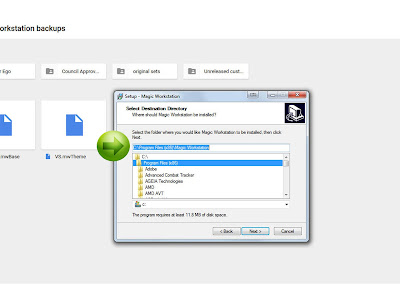 |
| Either choose your download destination or remember where it defaults to! |
Step 2 - After downloading Magic Workstation and going through the steps to install it on your computer, click my googledrive link
>>RIGHT HERE<<
You
will need the Master.mwbase, and the VS.mwTheme files. so download
those first. Then you'll want to open the the Original Sets folder and
download each set.
(If you have a google drive account you can just take the entire folder, if not, it's the long way.)
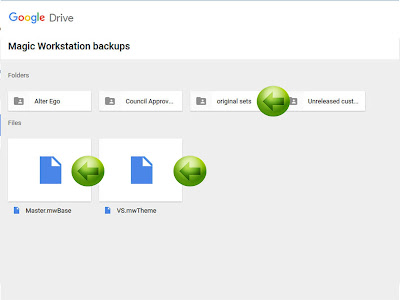 |
| Help yourself to the other stuff as well, but the green arrows show all you need. |
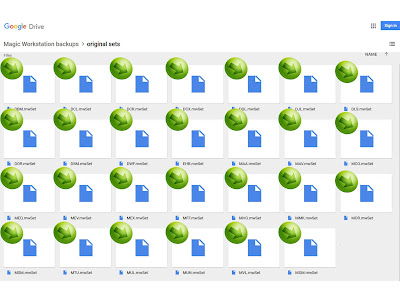 |
| About as hard as it was for me to put 27 arrows here for you. |
Step 3 - Once you've downloaded the sets, copy them and go to your Custom Sets folder.
(This is inside the Magic Workstation folder) and put all the sets in there
Step 4
-Copy the Master.mwbase file and put it in your Magic Workstation
folder (your computer will ask you if you want to replace the original
file with the new one. -Select YES.
Step 5
- The Theme file. Themes make it so your cards show up like Vs cards,
and not a magic card containing a horribly warped vs card in its image
art. You must put the Theme into the Theme Folder in your Magic
Workstation file
Step 6 - Once you put the Theme into your Theme Folder you need to switch MagicWorkstation to USE that Theme.
(it will not change automatically, as you can store any number of potential themes here.)
You do this by going to your registry and changing the theme. To bring
up your computer registry click your start button and in the search bar
type in
regedit and hit enter. A box may pop up asking for permission to do this action. Just hit OK and continue forward.
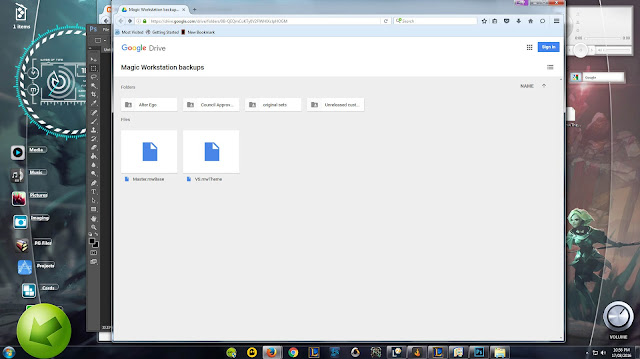 |
| Keep following the green arrow folks. |
In
the top left corner you will see Computer. double click it. Then double
click on HKEY_CURRENT_USER. Then double click on Software. Scroll down
and find the Magic Workstation folder. Just SINGLE click on it.
Now on the right hand side of your screen you will see a list of things
that deal with Magic Workstation. Double click on Active Theme. It will
say Default in the box. Type in the name of your Vs theme EXACTLY as the
file is written.
Once you do this you
will see the Theme you typed in is now listed as the Active Theme.
Close the window and you are done.
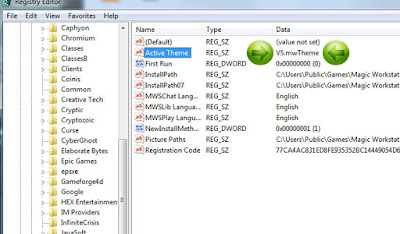 |
| Nailed it. |
Step 7
- Build some decks and find opponents! - Originally we used
versussystem.servegame.com as our server, but now just poach the magic
user one that MWS defaults to. be sure to clearly indicate you are not
hosting a MTG game!
I hope this helps those who have had difficulty with installing Magic Workstation in the past.
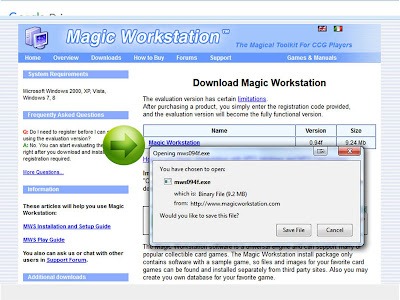
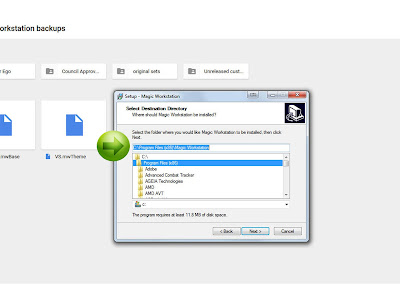
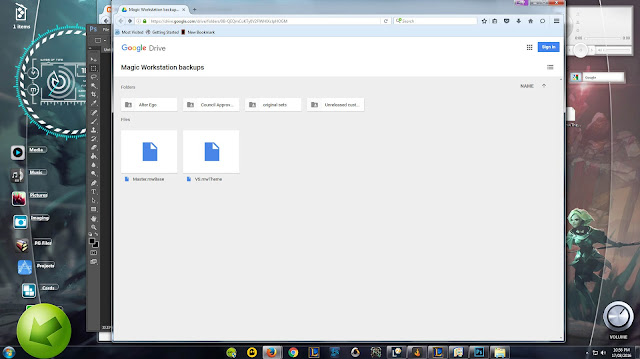




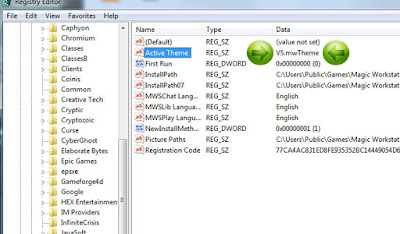
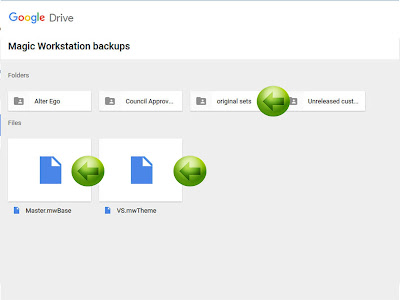
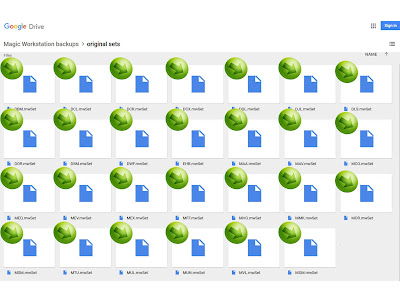

No comments:
Post a Comment